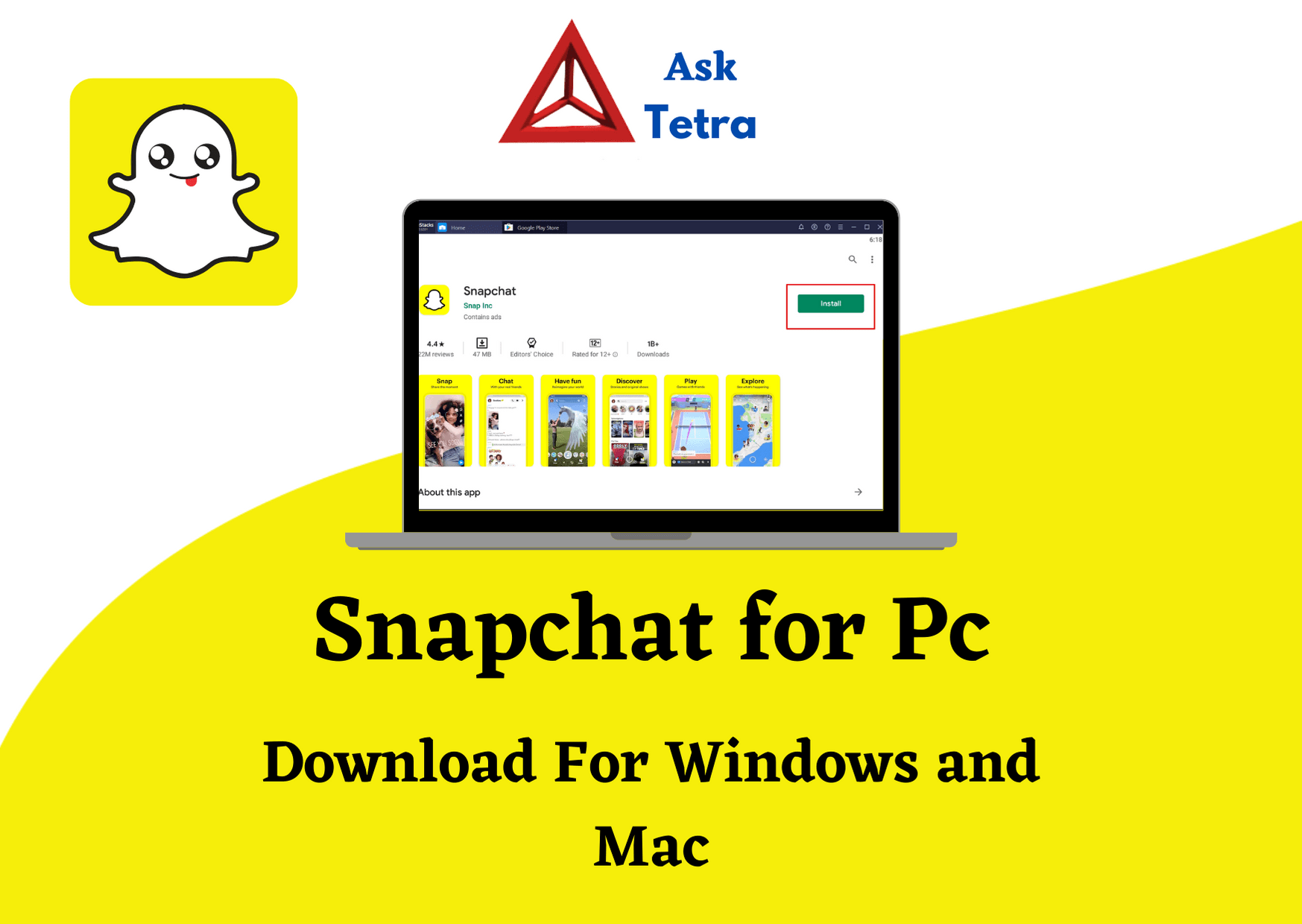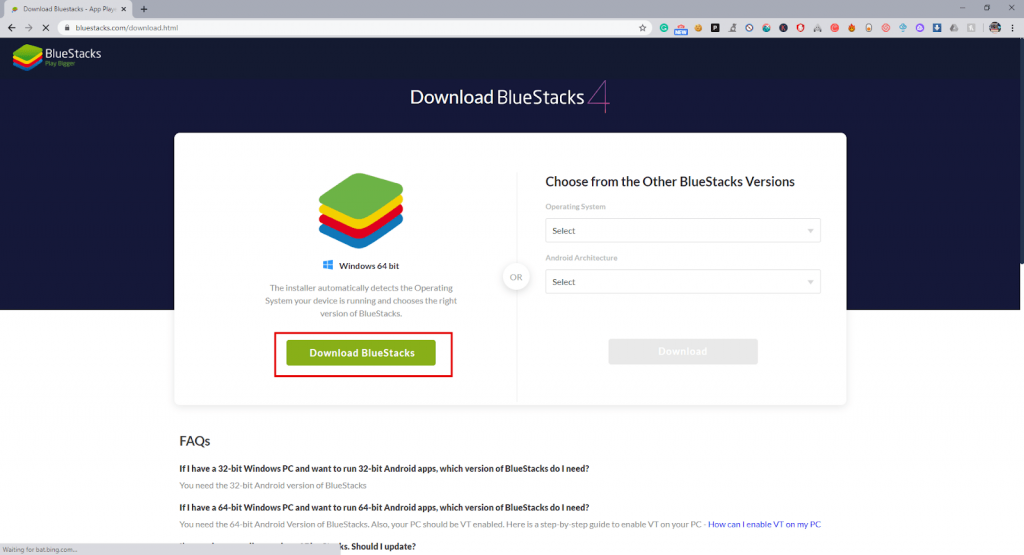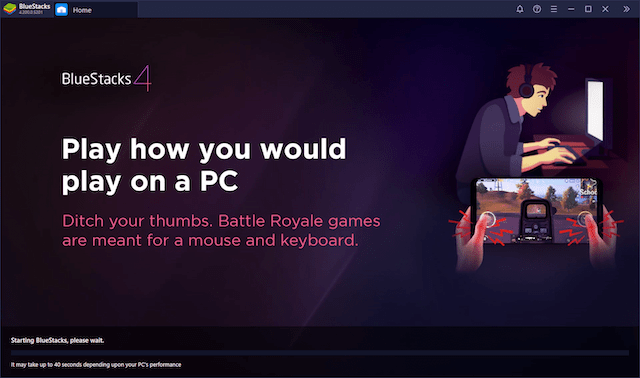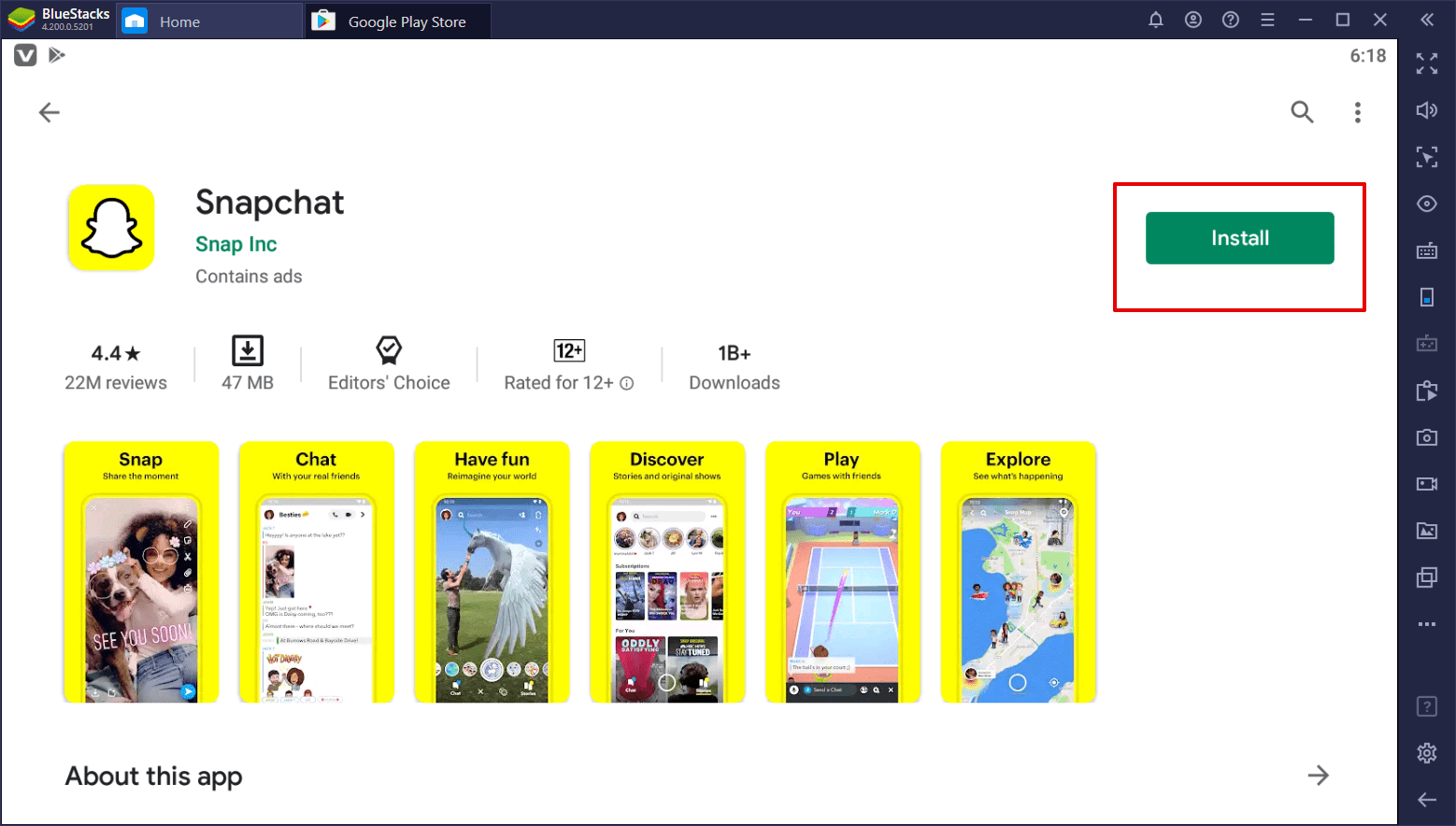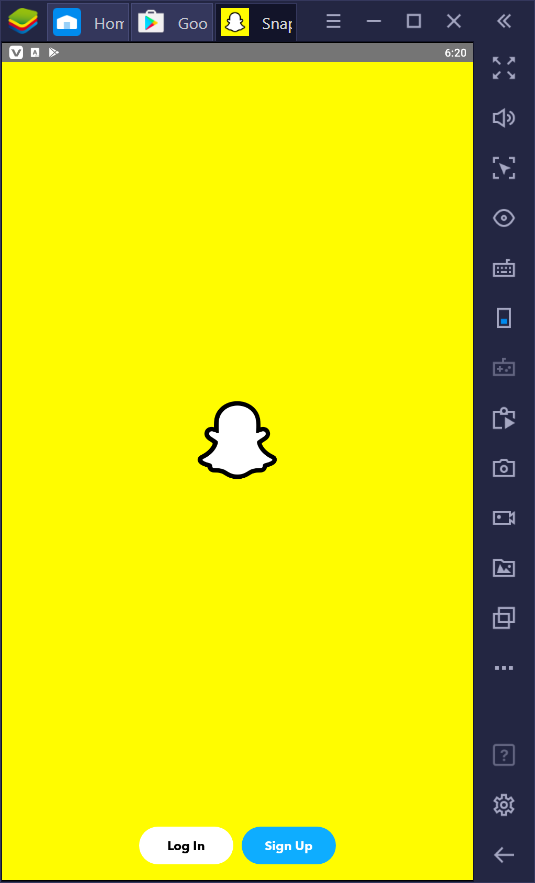Activating Pluto.tv might be the best thing you’ll do this quarantine. Pluto tv is an incredible online platform to watch live TV for free. It has become one of the leading service providers in the past few years. The American internet television company is progressing at a rapid pace.
People are thrilled with the service because of 250+ live channels. All of them are available without spending money. Users need to have access to a live internet connection to watch anything and everything. The company is a creation of the broadcasting giant ViacomCBS network. Today we will learn how to activate Pluto.TV on all platforms. The app-based online service works on all popular devices.
How to Activate Pluto.tv on Different Devices?
The Pluto TV service is available on all popular streaming devices. It can be quite amazing to watch TV everywhere. The official website supports the services on Android, iOS, SmartTVs, Roku, Amazon Firestick, among others. Users can view all the latest TV shows with the service.
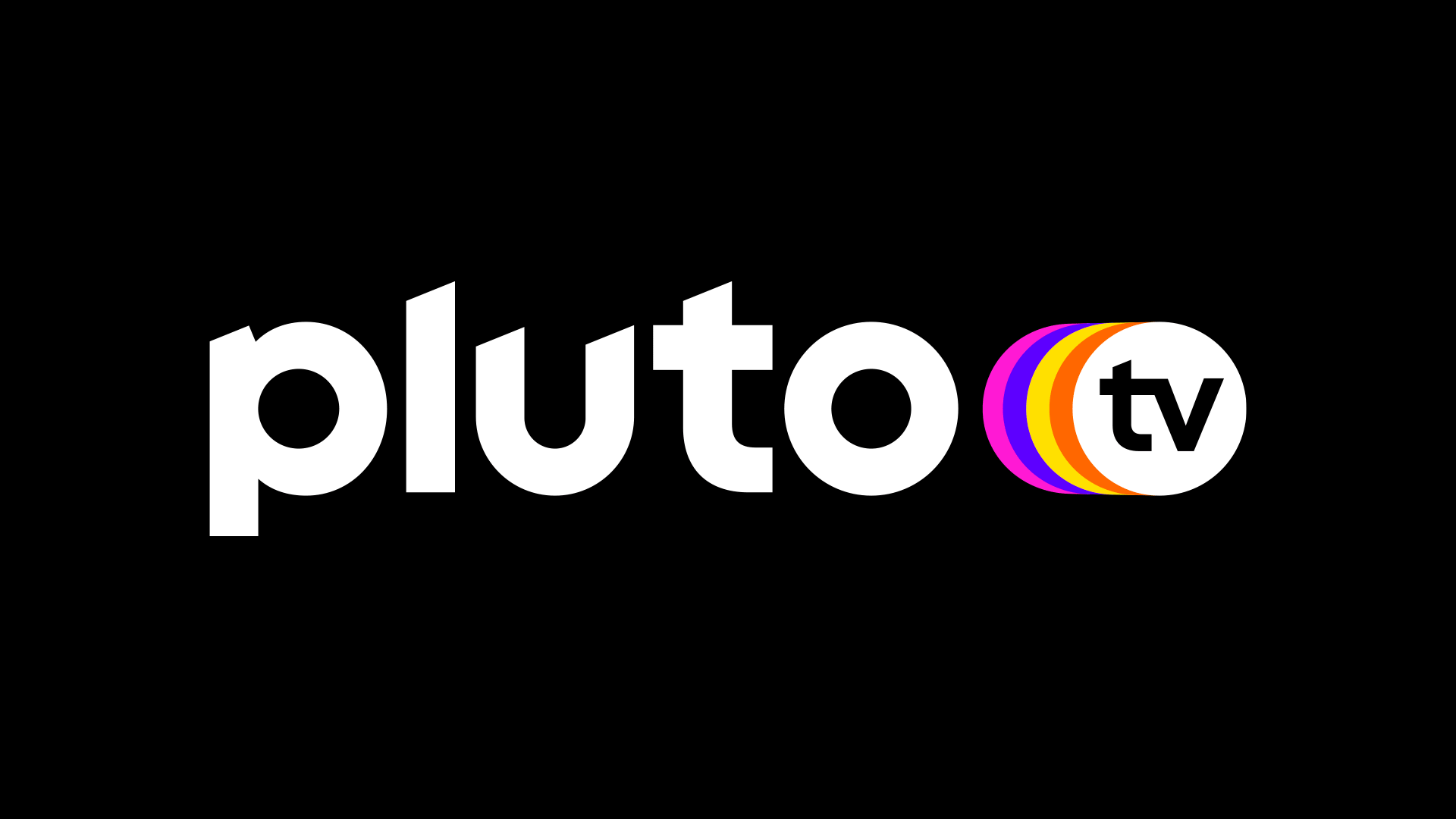
Viewers have access to an on-demand movie streaming service. There are 1000s of options available to get your entertainment. They also host a full TV show series, which can be streamed at any time. Let’s activate the platform for the available devices. You can start watching your favorite shows by signing in. There is no need to activate your device with the Pluto.TV apps.
Sign up for Pluto.TV:
All users need to create an account first to start streaming. You can easily create an account from their official website. Here are the steps –
- Sign up
Click on the Watch free now option to visit the official Life.tv page. Here you will find the signup option at the top right corner. Click on it to start the signup process.
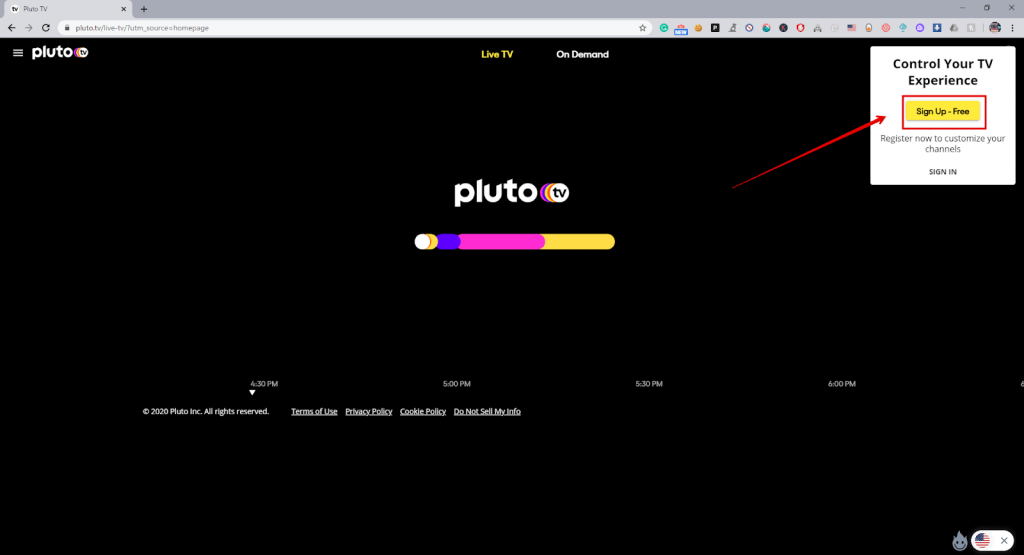
- Details
Enter your credentials in the signup page. Users can also sign up using their google accounts on the platform. It makes it quite convenient to start using the streaming service. The services of Pluto.TV is available only in some regions currently. Users can access the website easily using a VPN service from anywhere around the world. The platform has mostly American TV shows.
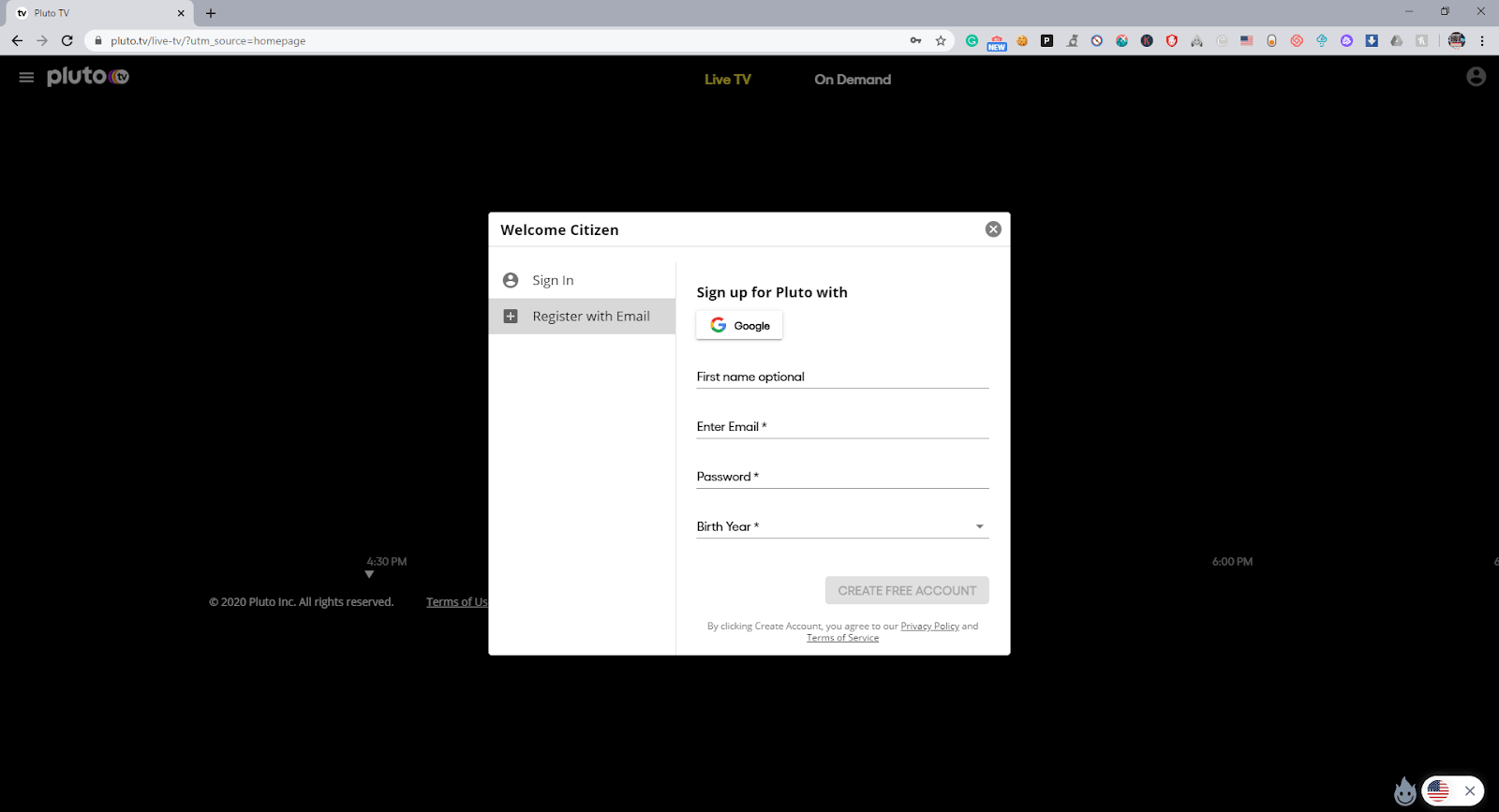
Steps to Activate Pluto.tv on AndroidTV:
AndroidTV is a significant platform where you can stream all of your favorite shows. Here are the steps to activate Pluto.TV on your device.
- First-time users need to download the official Pluto.TV app on their AndroidTV devices. The app can be found on the Google PlayStore.
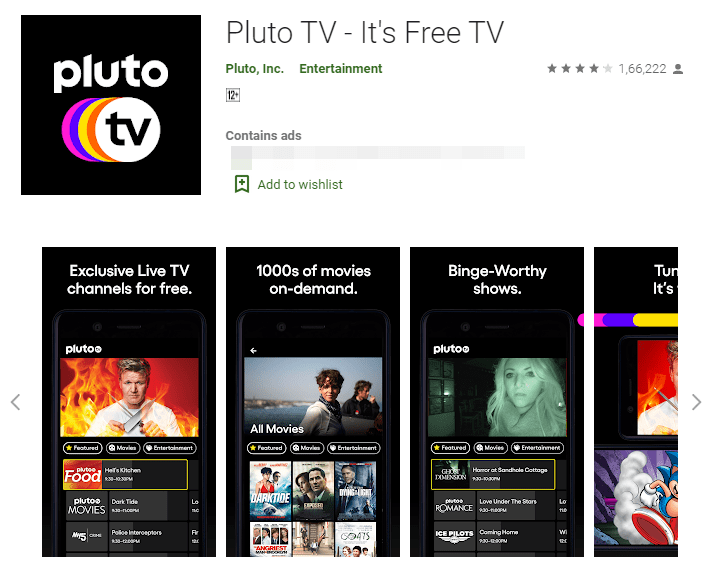
- Users need to run the application on their smart AndroidTV’s. Visit Channel 2 on your TV guide to begin the activation process. Users can easily stream the content they want using the app. Alternatively, you can also visit the Activate option in the guide menu. It will display the activation on your TV. Note the six-digit code down for future use.
- Users need to visit the official website for the activation process. It is easy to activate directly from your smartphones. Download the Pluto.TV app for your device.

- Users need to sign in using their official accounts. If you don’t have a Pluto.TV account, you can sign up for free.
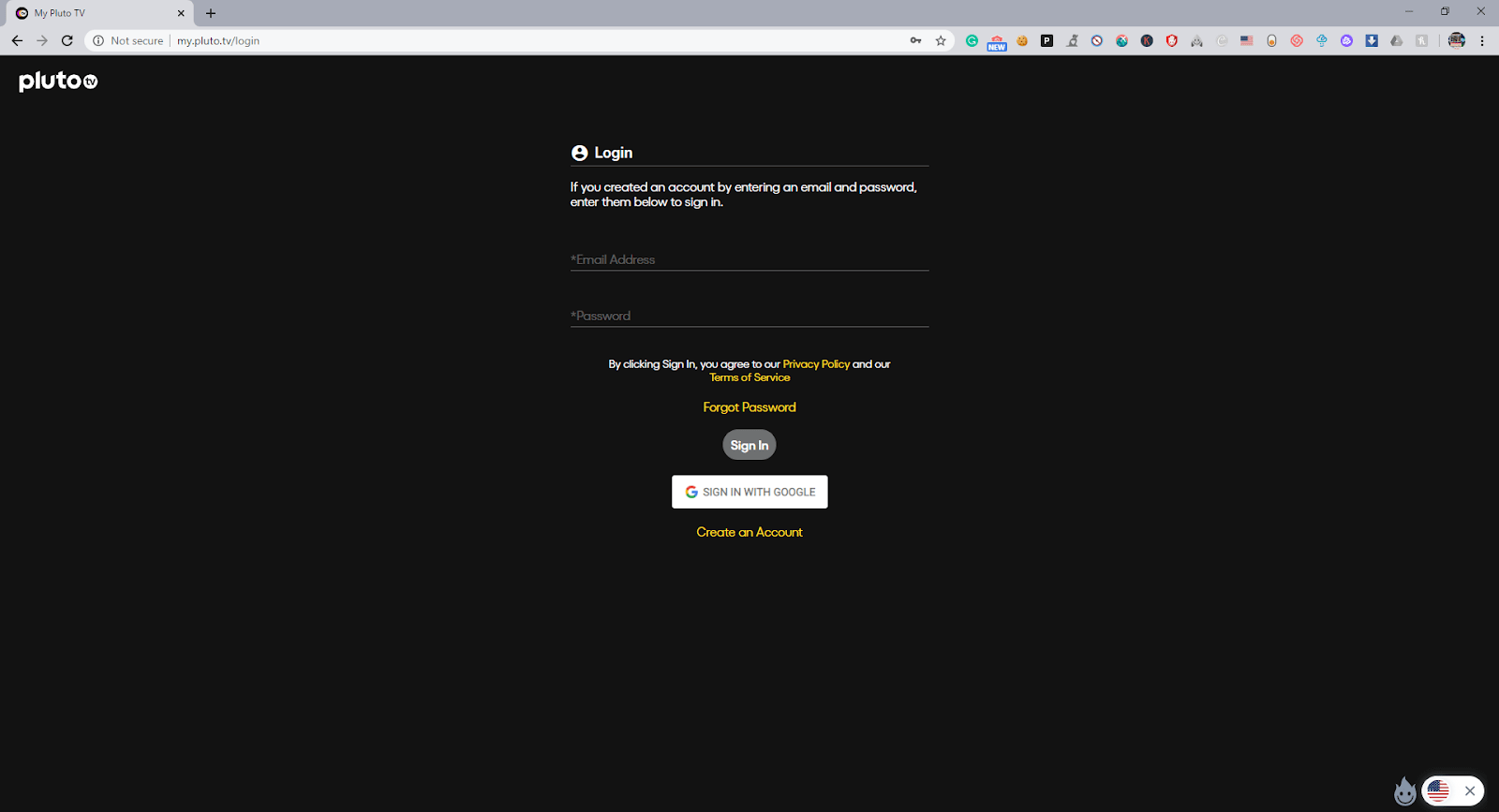
- On your smartphone device, go to the active devices section. Enter the six-digit code received before to activate your device.
Congratulations! You have now successfully activated your Pluto.TV subscription on your device.
Steps to Activate Pluto.tv On Amazon Firestick:
Amazon Firestick is a popular choice for consumers around the world. Millions of people use it. Firestick users can enjoy the PlutoTV subscription as well. The process is quite similar. Users can activate their devices using the following steps.
- Users are required to download the Pluto.TV on their Amazon Firestick devices. The process is quite straightforward. Visit the Amazon app store on your device to download. You can also visit the following link.
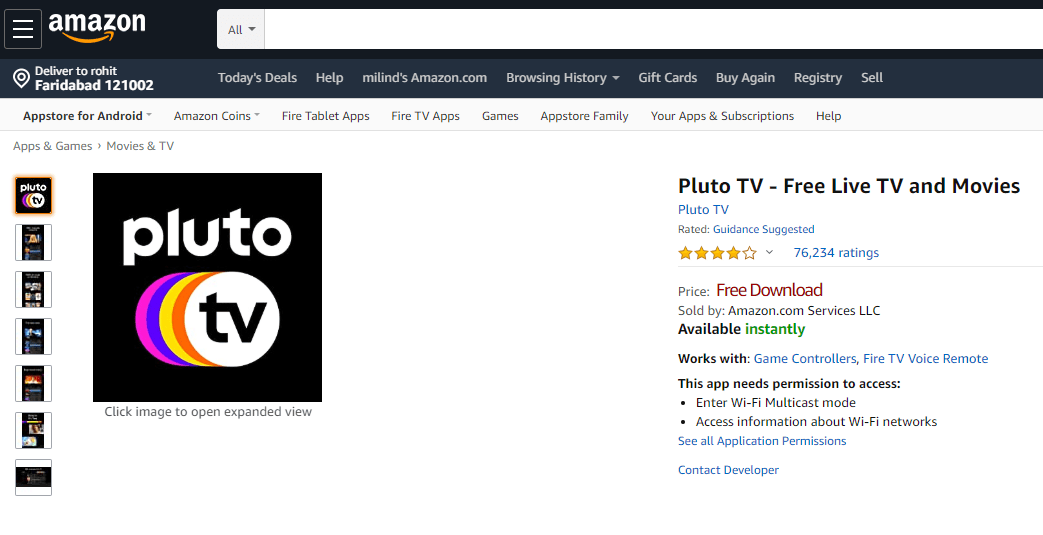
- Start the Pluto.TV app on your Amazon Firestick devices. Using the remote click on channel two or visit the activate section in the app guide.
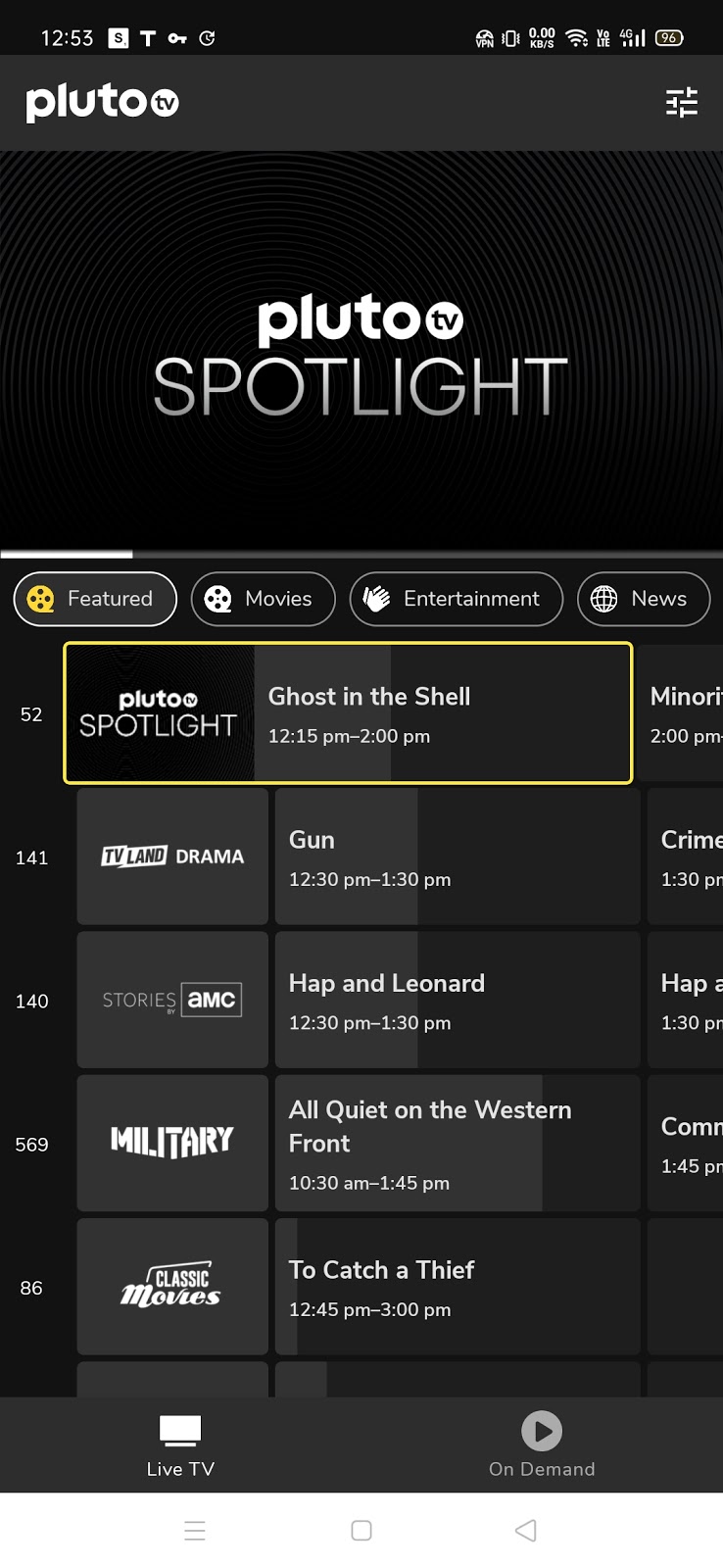
- Viewers can instantly activate the Pluto.TV service using their smartphone devices. Visit the activate section to start viewing your favorite shows and movies immediately.
You can now easily stream through the Pluto.TV app on your TVs. The Amazon Firestick will help you watch your favorite content effortlessly.
Steps to Activate Pluto.tv On AppleTV:
Apple devices are quite pristine and accessible worldwide. Users can watch their favorite shows on the platform with the AppleTV device. It is capable of streaming through the Pluto.TV service. Users can follow the given below guide to start streaming instantly. Here are the steps to activate your account.
- Viewers need to download the official application on their AppleTV devices. You can quickly start the app from the App store on the TV. Alternatively, users can also visit the link to download the app.
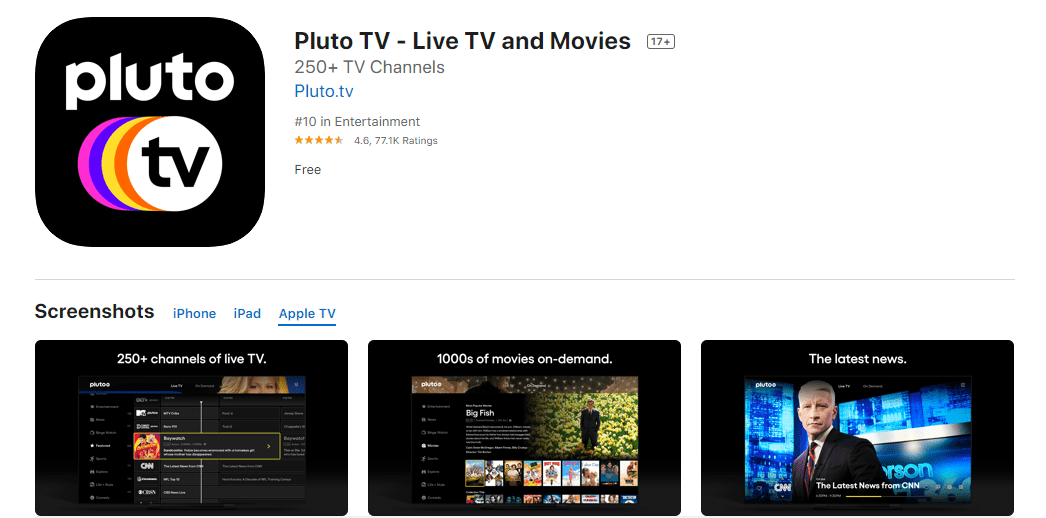
- Users need to start the application on their device to activate it. Visit Channel 2 on your app or use the activate device option. It can be found in the TV guide menu of the application. Here you will receive an activation code for your AppleTV devices. Write down the codes for future use.
- Start the Pluto.TV application on your smartphone to activate the AppleTV. You can easily visit the activation option in the app. Enter the activation code on your device to start streaming easily.
Voila! Now your AppleTV device is capable of streaming at HD quality. It is a useful means of streaming content on your TV. Start the application to start watching your favorite shows.
Steps to Activate Pluto.tv On Roku:
Roku is a significant streaming device available around the world. Users love the platform for its convenience. You can quickly start watching TV with the app. Here are the steps to activate your streaming on the platform.
- Roku owners need to download the pluto tv app on their device. It can be added as a channel app on the platform. It is beneficial for your use. Visit the following link on your device,
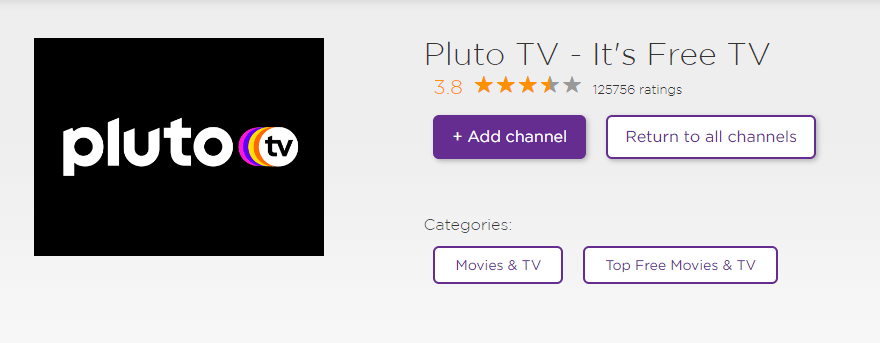
- Users need to start the Pluto.TV channel once it is added to your Roku. Open up the TV guide and click on the activate option. Use the six-digit code found here to enable it.
- You are required to start the official Pluto.TV app on your smartphone. Go to the activate section and enter the code. It will instantly activate the Roku channel for your Pluto.TV service.
Pluto.TV Desktop App:
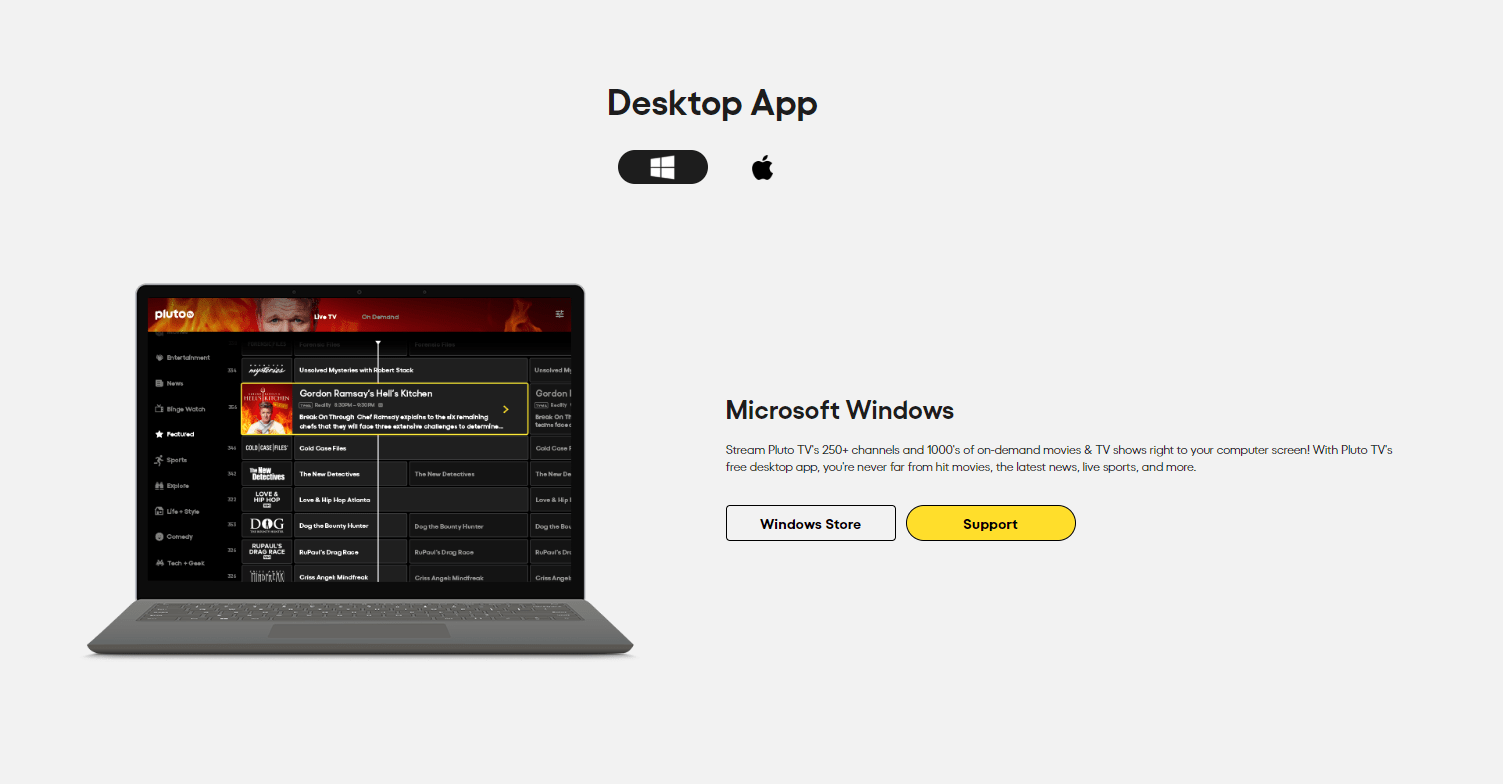
The Pluto.TV service provides its users with a Desktop application as well. It is a convenient way of streaming content on your devices. The services are quite beneficial for users. You can watch your favorite TV shows and movies from the convenience of a Laptop or PC. The app is available on both Windows and macOS devices. Users can download it to stream premium content for free. Here are the links to download the app. The Microsoft Store has a windows 10 edition of the app. You can download the software directly from the official website. The site has links to both the dominant desktop operating systems.
Pluto.TV Mobile Apps:
The streaming service enables users to stream on their smartphones as well as quickly. You can easily use Pluto.TV smartphone apps to watch live TV. The official apps are available on the dominant smartphone OS. Users can try Android and iOS device apps. They are quite convenient and a must-have for all users. Here are the download links for both the platforms.
Download For Android Download For iOS
Conclusion:
Pluto is the best free streaming service available on the internet. It has all the top channels in the USA. We recommend trying out our guide to watch the best shows on the internet.